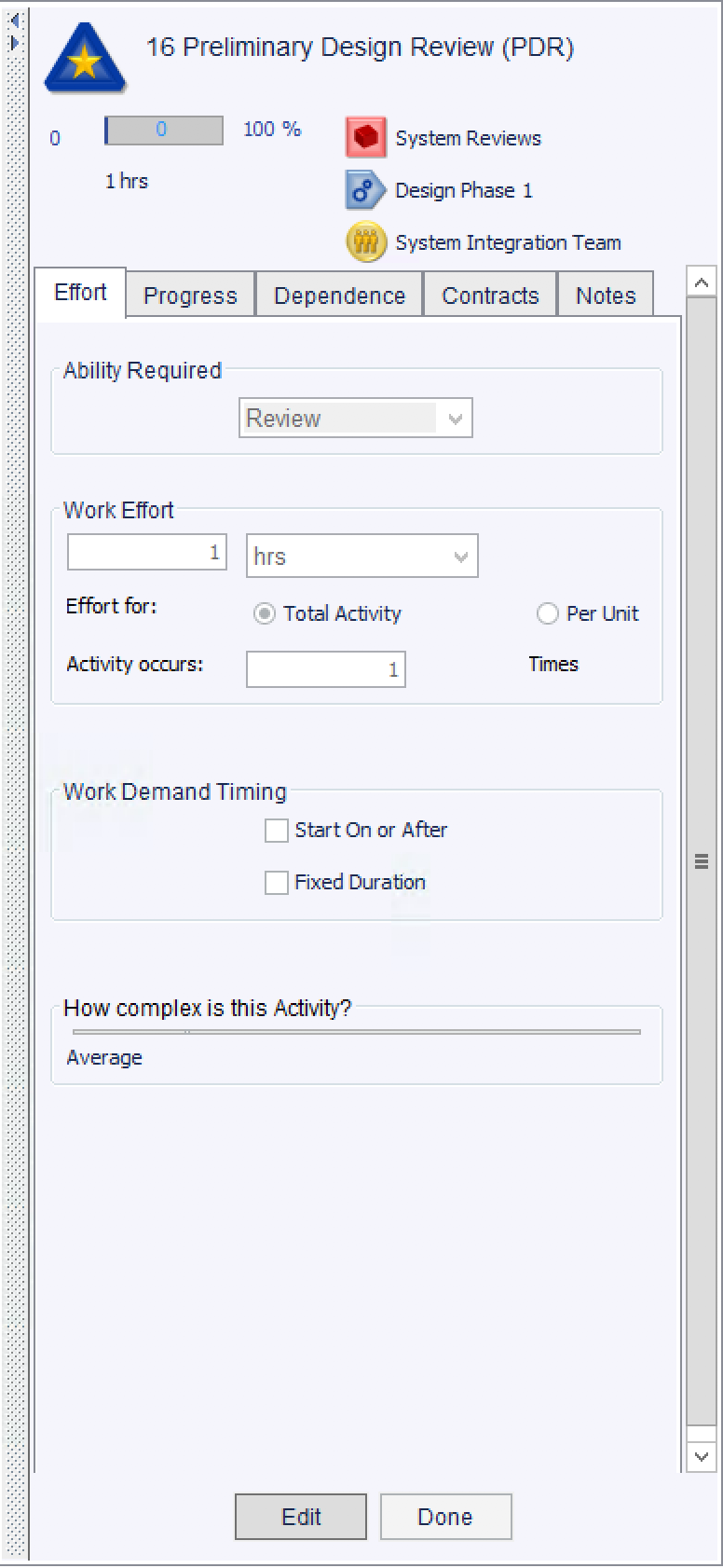
The Activity Detail Pane can be accessed in the Architecture, Three Column, Matrix, and Coordination Views.
To access the Activity Detail Pane:
NOTE: Edits cannot be undone by leaving the detail pane (e.g.: selecting another object in a view)
The Activity Detail Pane supports a high level of refinement to activities. Some details may be created elsewhere, such as dependencies. Reasonable default values are created upon creation of the activity so that models can be rapidly created and then refined as desired over time - the only user action required for simulation is to assign a team to the activity.
The Activity Detail Pane has five tabs:
The Activity name can be edited at the top of the detail pane
The associated Product, Phase, and Team as listed show the current state of the activity. Selecting one of these items will navigate to that object.
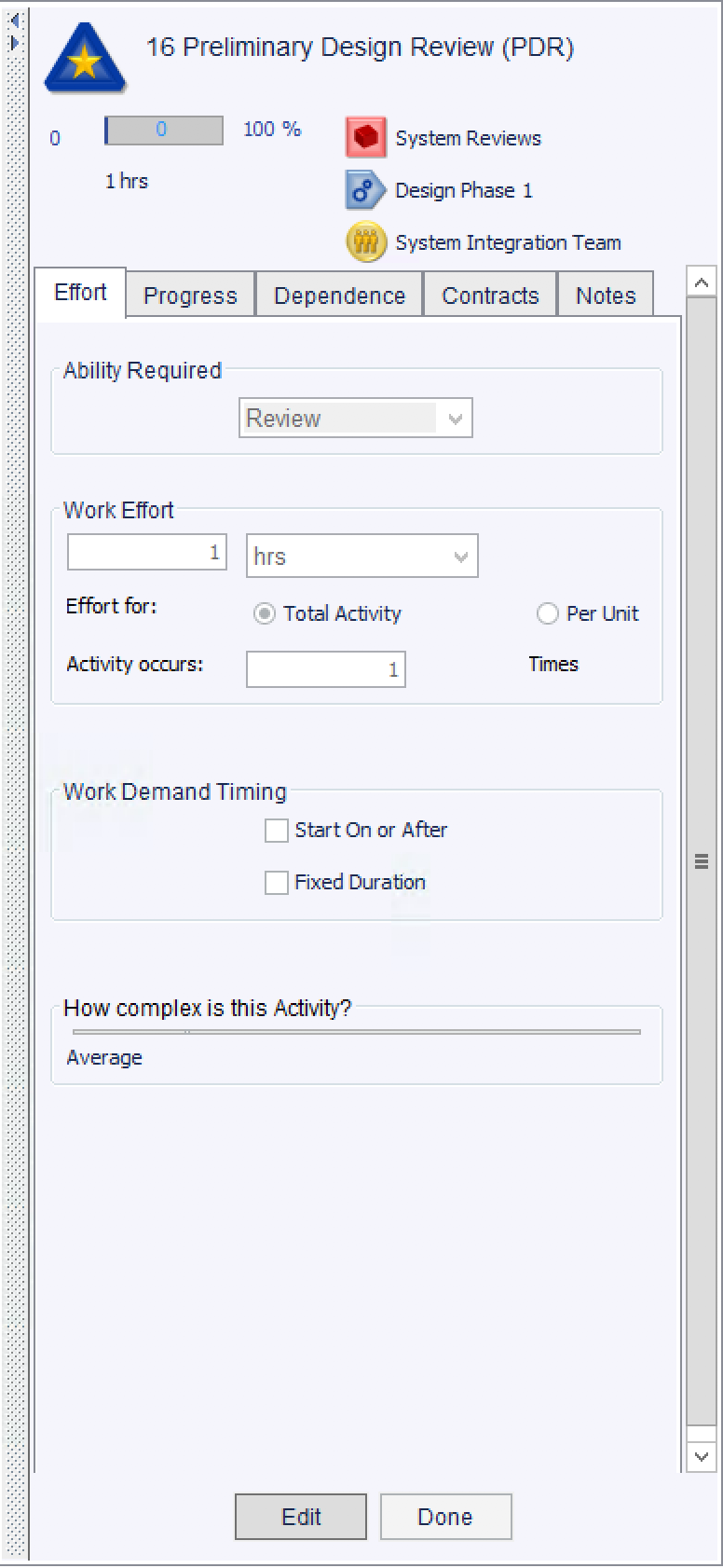
The Ability Required defines the type of work required to complete the activity. Select from one of six options: Plan, Design, Engineer, Review, Install, and Quality Control.
The Word Effort describes the nominal effort to complete the activity. It can be listed for the entire activity or per unit as is convenient. The activity can be listed as repeating by increasing the Activity Occurs by an integer value above 1.
The Work Demand Timing settings are for advanced users
The How Complex is this Activity sliding control allows the model to include communication with the activity. The slider has no units but indicates a scale from Very Low to Very High. The more complex an activity is the more the primary team will need to communicate about the activity's progress to downstream and upstream teams.
Hint: Complexity settings take a while to gain a feel for and are usually best understood in the context of observing changes over several simulations.
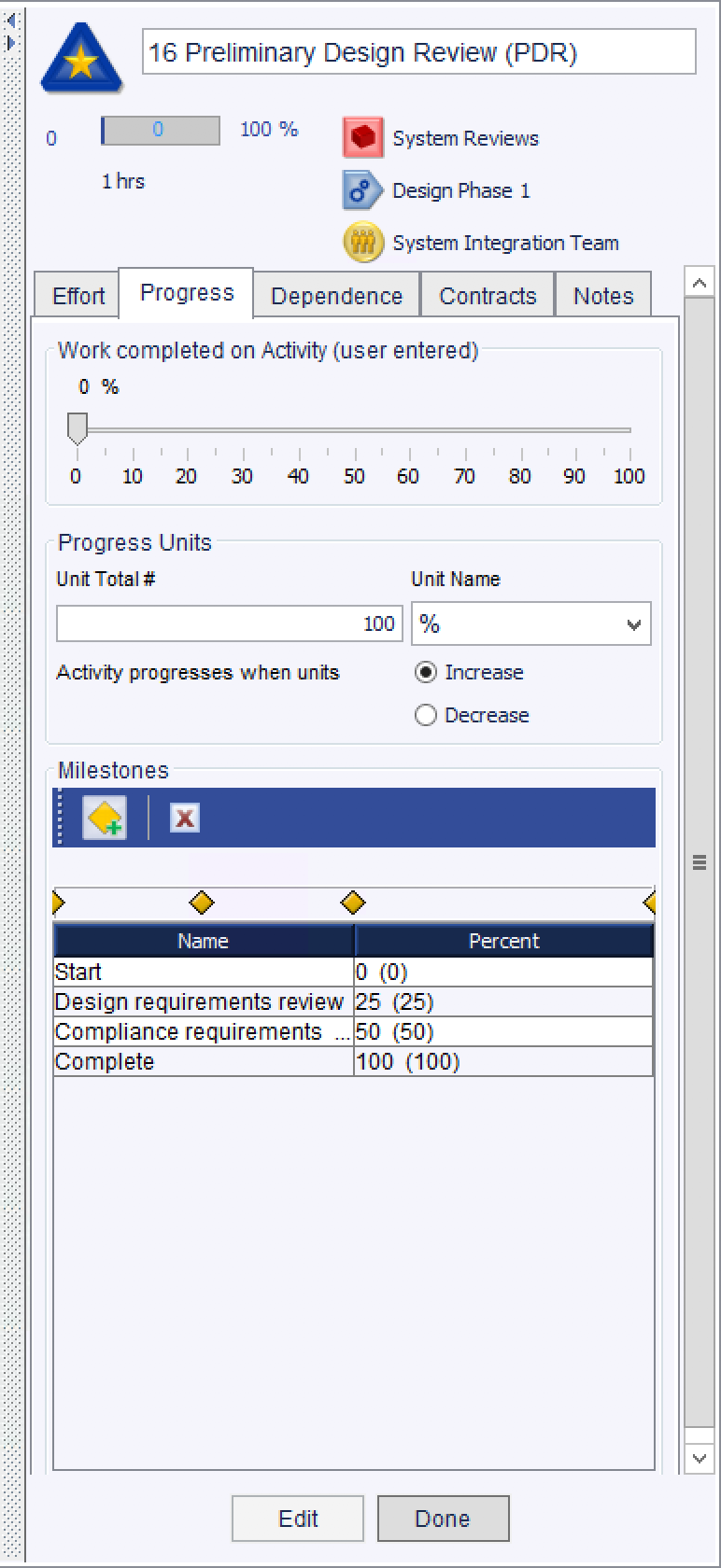
Progress is used to define units of effort and to monitor a project once under way.
Work completed on Activity (user entered) allows a user to enter progress on an activity once the project has started. The simulator will only count the remaining activity in future simulations. The scale of this slider is based on the information entered in the section below.
Progress Units define the characteristic of the activity's output, for example drawings or manufactured widgets produced. The activity units are defined for the project and appear in the dropdown list displayed here. When a progress unit is selected, the default value, which is editable in all cases except percent, is displayed below. Progress can be considered positive when units increase or decrease, depending on the nature of the activity.
An activity also supports milestones.
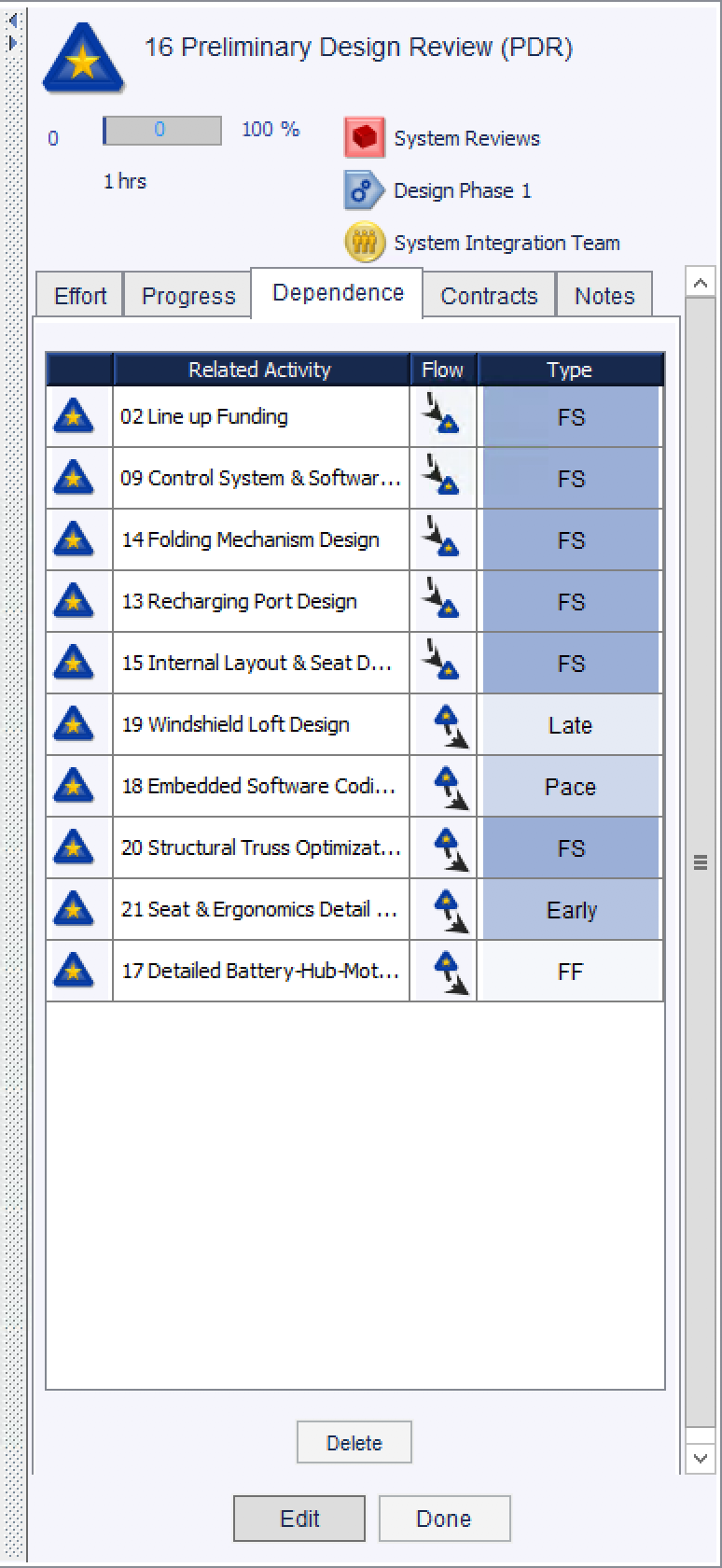
Aa activity with a dependency to another activity will be listed in the Dependencies tab. A dependency can be deleted, edited, or its type changed to a standard dependency type in this tab.
Selecting the activity icon ![]() will navigate to that activity.
will navigate to that activity.
Selecting the name will highlight the row for deletion - select the Delete button to delete the dependency relationship between this activity and the one listed.
Selecting the dependency icon ![]() will navigate to the dependency editor for the selected dependency.
will navigate to the dependency editor for the selected dependency.
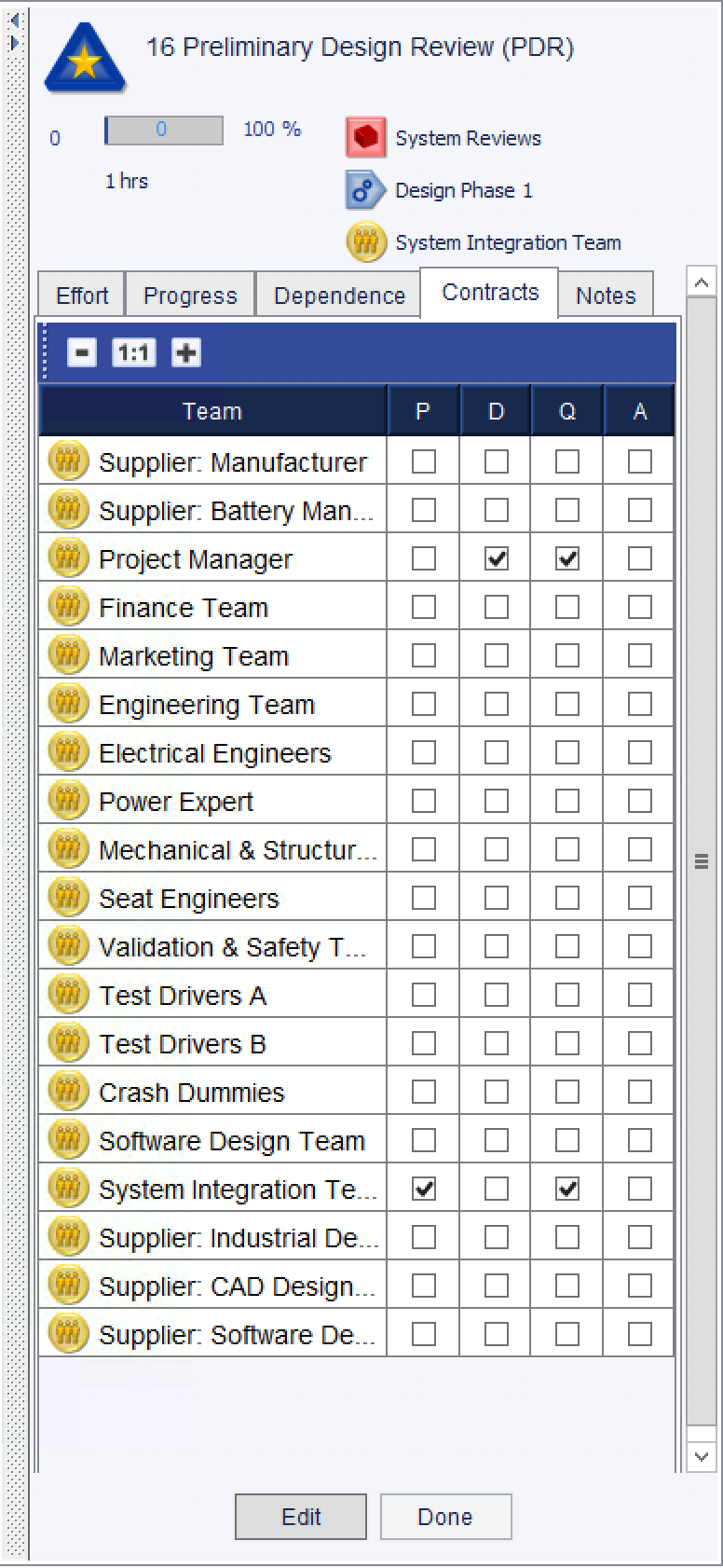
The Contracts tab lists all the teams in the project. Each team can be assigned to an activity in four ways. Check the appropriate boxes for the role each team will have on the activity. See Contract Types for details on what each contract type means.
Selecting the team name or team icon ![]() will navigate to that team.
will navigate to that team.